Samsung Galaxy S4 Gt I9500 Stock Rom
Are you looking for the Stock ROM of your device Samsung Galaxy S4 GT-I9500? If yes your answer, you are in the right page. We have given the direct link to download Samsung Galaxy S4 GT-I9500 stock ROM.
Download Samsung Galaxy S4 GT-I9500 Stock ROM from here, flash it in your device and enjoy the native Android experience again. The download file contains the USB driver, flash tool and the Stock ROM file.

Download Samsung Galaxy S4 GT-I9500 Stock ROM
Stock ROM File Name:
I9500XWUBMG5_I9500ODDBMG5_INU.zip
Stock ROM File Size:
1 GB
Android OS Version:
4.2
Download Now
Stock ROM File Name:
I9500XXUEMK9_I9500ODDEMK9_INU.zip
Stock ROM File Size:
1 GB
Android OS Version:
4.3
Download Now
Stock ROM File Name:
I9500XXUFNG1_I9500YDDFNE1_INU.zip
Stock ROM File Size:
1 GB
Android OS Version:
4.4.2
Download Now
Stock ROM File Name:
I9500XXUFNI2_I9500ODDFNI1_INU.zip
Stock ROM File Size:
1 GB
Android OS Version:
4.4.2
Download Now
Stock ROM File Name:
I9500XXUHOK2_I9500ODDHOJ1_INU.zip
Stock ROM File Size:
1 GB
Android OS Version:
5.0.1
Download Now
How To Flash Stock ROM On Your Device
Step 1:
To get started, download Samsung Galaxy S4 GT-I9500 USB driver and install it in your computer. Once done, download the stock ROM of your device and extract the zip file to get the “.tar.md5” file as shown below.
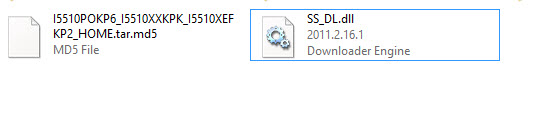
Step 2:
Next, switch off your smartphone. Once done, boot it into the “Download” mode by pressing and holding the
Volume Down,
Power
and
Home
buttons simultaneously. Now your Samsung device will vibrate. Once you have felt it, keep pressing the
Volume Down
and
Home
buttons (leave the
Power
button) and your device will boot into the Download mode.
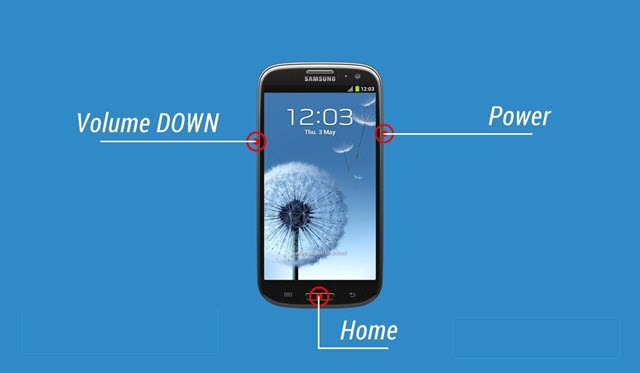
Step 3:
Now you will see a “Warning” message as shown below. Just press the “Volume Up” key to continue.
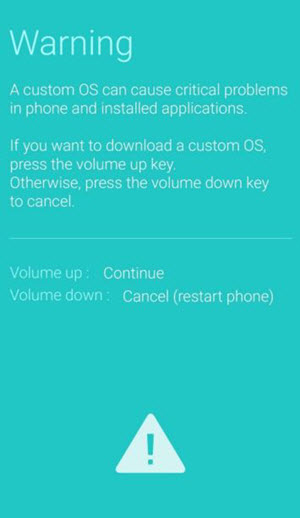
Step 4:
Next, download Odin and extract it to a folder in your computer. Once done, click on “Odin3.exe” to launch its window.

Step 5:
Now connect your smartphone to the computer using the original USB data cable. If you have installed the USB drivers of your device properly in the Windows computer, Odin will automatically identify your device and will show a “Added” message in the “Log” section.
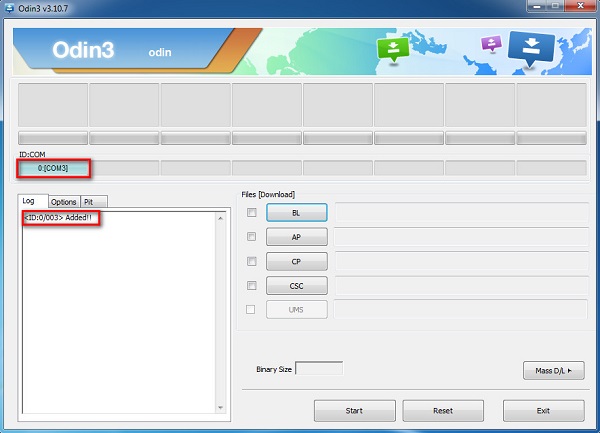
Step 6:
Next, click on the “AP” button and select the “.tar.md5” file (from Step 1).
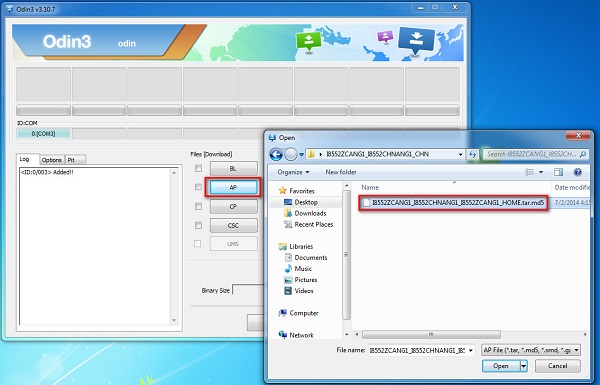
Step 7:
Once the Samsung stock ROM file is added, click on “Menginjak” button in “Odin” to launch the flashing process.
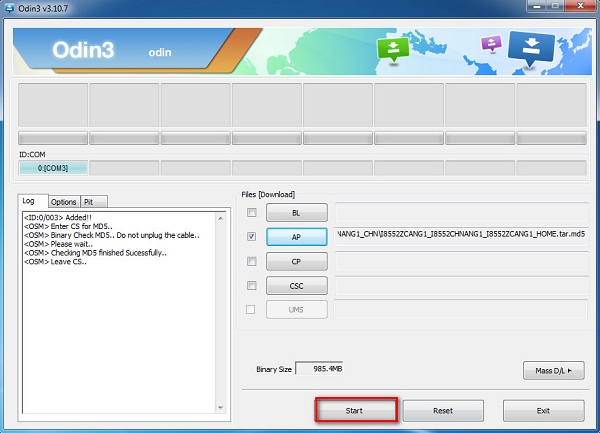
Step 8:
Don’tepi langit do anything during the flashing process. Once it gets completed, you will see the green “PASS” message as shown in the screenshot below.
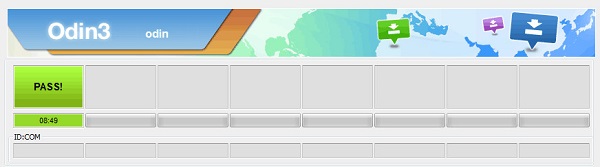
Step 9:
Now unplug your device from the computer. But when you try to boot your device normally, it will get into a boot loop. To fix this error, switch off your smartphone and boot into the “Recovery” kecenderungan by pressing and holding the
Debit Up,
Power
and
Home
buttons simultaneously.
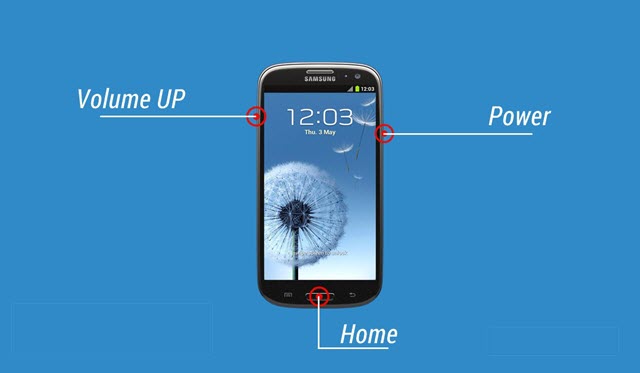
Step 10:
Once your device boots into the recovery mode, click on “Wipe data/factory reset“. Once done, click on “Reboot System Now” as shown in the screenshot below.
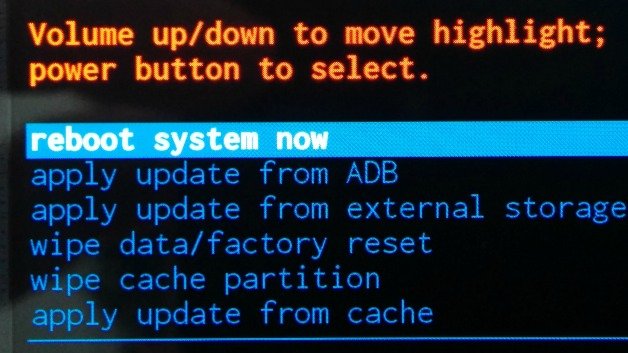
That’s it. Now you have successfully flashed Stock ROM on your Samsung Galaxy S4 GT-I9500 Android device. If you encounter any issues while following this tutorial, do let me know via comments.
Reader Interactions
Samsung Galaxy S4 Gt I9500 Stock Rom
Source: https://stockromfiles.com/samsung-galaxy-s4-gt-i9500-stock-rom/

