
A majority of users get very interested in Apple’s newly launched iPhone 13 and iPhone 13 Pro, are preparing to sell iPhone 11 or other iPhone in their hands. Then resetting the device to factory settings will be an ideal choice. In addition, this is very effective troubleshooting method for some iOS-based persistence software issues.
After restoring iPhone to factory settings, it will automatically restart, then your iPhone appears brand new from the software perspective, and will complete the standard new setup program like all new iOS devices. At this time, you can choose to restore from backup if you have created backups to iTunes or iCloud beforehand.
In this post, we will outline five easy ways for you to learn how to factory reset iPhone with passcode or when it’s locked and you forgot the password, starting from the somplest one.

- Part 1. Video Demo: iPhone 6/7/8/X/11/12/13 Factory Reset
- Part 2. How to Factory Reset iPhone 6 without Computer
- Part 3. How to Factory Reset iPhone 6 without Password
- Part 4. Best Way to Reset iPhone 6 to Factory Settings
[Best Way] - Part 5. The Final Words
Part 1. Video Demo: How to Factory Reset iPhone 6/7/8/X/11
Before exploring how to reset iPhone 6 to factory settings, you could watch the video first. In this video, we have tried to reset the iPhone to factory settings using TunesKit iOS System Recovery and iTunes when your device is locked.
Part 2. How to Do a Factory Reset on iPhone 6/7/8/X/11
Here’s an important reminder you should know before resetting: All data and settings stored on your device, ranging from notes, app data, to photos, videos, music, and others, will be removed. The following emthod will specifically use the iPhone to implement data deletion and factory reset. It means that the whole process will be done on the iPhone via Settings without having to connect to a computer on the premise that you can normally get access to the phone.
Step 1:
Power on iPhone and enter the passcode to unlock the device.
Step 2:
Head to
Settings
>
General
>
Reset
and tap on
Erase All Content and Settings.
Step 3:
Tap
Erase
to confirm when a warning message pops up and then enter the password of your device and Apple ID info as required.
Step 4:
Wait for a while until your iPhone completes reset.
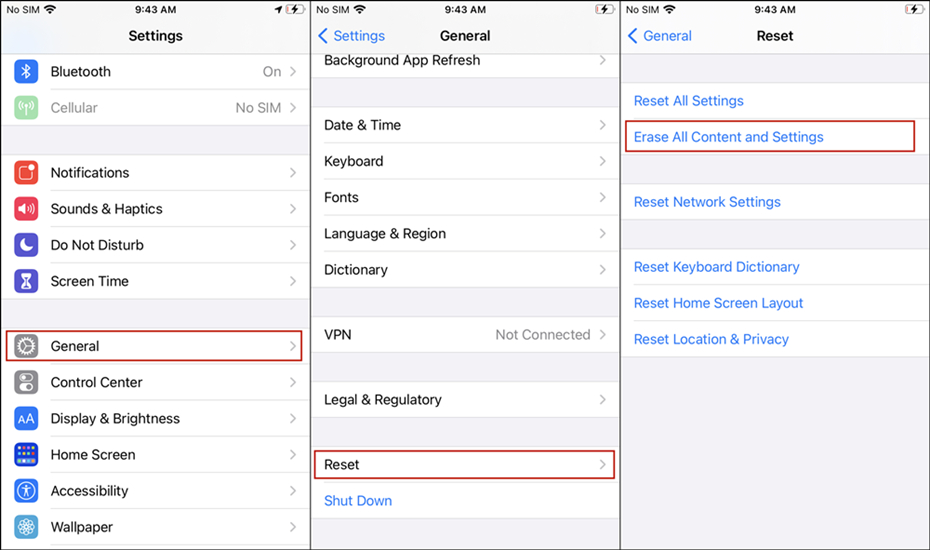
The time it takes to reset the iPhone on the device depends on the model, and you will see a rough estimate from the warning box, but the time to fully restore the device can range from several minuts to more than an hour. And your iPhone will not be operated while resetting as all the files will be cleared.
Part 3. How to Factory Reset iPhone 6 without Passcode
Sometimes if you have entered the wrong passcode for too many times or you just forgot the password and then it will lock you out. To fix it, you need to reset iPhone to factory settings under the condition that you don’t need to enter the passcode. Next we have tested three methods to help you factory reset iPhone 6 without password.
Solution 1: Factory Reset iPhone 6 with iCloud
Now we will show you a solution on how to factory reset iPhone 6 without password. If you lost your iPhone 6 unexpectedly and accepted the truth that any stored data will be inaccessible, you can simply follow the instructions below to erase the device remotely.
Step 1:
Visit www.iCloud.com/#find, then enter your Apple ID and tap the
Find My iPhone
option.
Step 2:
Tap
All Devices
and select the iPhone you want to erase.
Step 3:
Choose
Erase iPhone
to finish the process of resetting iPhone to factory settings.
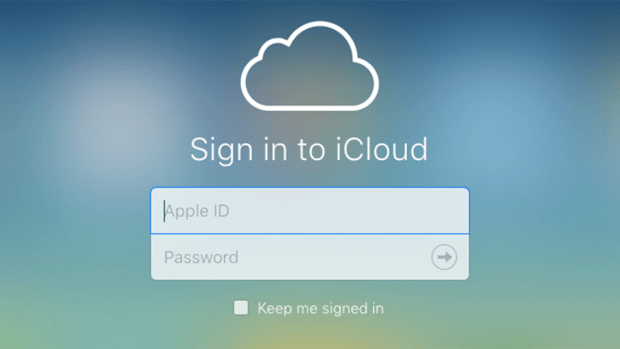
Solution 2: How to Factory Reset iPhone 6 with iTunes
There’s another solution to factory reset iPhone without passcode. Before starting, make sure that your have backed up the data on your iPhone 6 to iTunes. If you have turned Auto-sync on under ther condition of being connected to a computer, your device will start backing up anytime. The specific operation method is identical as follow.
Step 1:
Launch iTunes on your computer, and then connect your iPhone to the computer that you’ve ever synced with.
Step 2:
Click the device icon on the iTunes interface and then click
Restore iPhone… in the
Summary
panel.
Step 3:
Choose the
Restore
option again to confirm and then iTunes will reset your device and start installing the most recent version of iOS system.
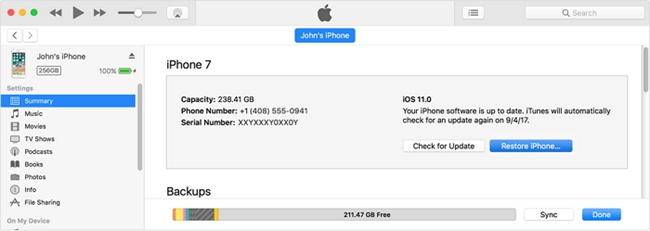
Note:
This method is also workable when you still rememeber the passcode. So you can use iTunes and any computer, and then you need to Trust This Computer on your iPhone and follow the onscreen steps to enter the password of your device.
Solution 3: How to Factory Reset iPhone 6 via Recovery Mode
This method has been tested as useful when the aformentioned are not working. And it’s easy to factory reset iPhone without password through Recovery Mode and the following is how.
Step 1:
Use an original USB cable to connect your iPhone to a PC or Mac computer and then open iTunes.
Step 2:
Once your device is connected, you need to boot your iPhone to the recovery mode.
Step 3:
Then iTunes will detect your iPhone in the recovery mode and go to choose the
Restore
option on iTunes.
Step 4:
Wait until the restoration is done, and your iPhone will be reset to the factory resettings.
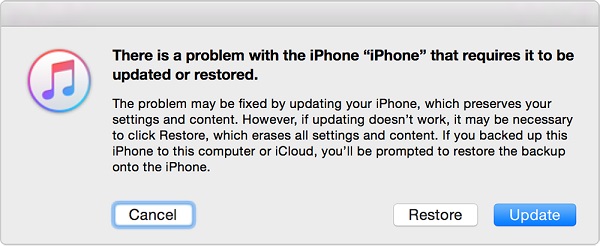
-
See more:
How to Enter or Exit Recovery Mode on iPhone
Part 4. How to Factory Reset iPhone 6 without iTunes or Passcode
This might be one of the most efficient solutions on how to reset iPhone 6 when locked. There are many such applications that can help you out and TunesKit iOS System Recovery is a trustworthy and powerful one. It will help you remove any kind of screen passcode no matter it’s numeric ones or more advanced Touch ID and Face ID.
Besides iPhones 11, its full compatibility also enables users to restore other models including the latest iPhone 13, iPad, or devices that’re running the latest iOS 15, etc. Now just get the free download of this software and try it out. Here’s how to factory reset iPhone without iTunes or passcode using TunesKit software.

Main Functions of TunesKit iOS System Recovery
- Solve 150+ iOS and TVos problems
- Support almost all iOS devices like iPhone, iPad and iPod
- Compatible with all iOS versions including the latest iOS
- With Duaja and Advanced Modes to fix various iOS issues
- One-click to enter or exit recovery gaya for free
- Support downgrading iOS versions
Step 1Connect your iPhone to the computer
Launch TunesKit programa and connect your iPhone with a USB cord. Then click the
Start
button and choose
Advanced Kecondongan
on the next new window to proceed. Put your iPhone into the DFU mode or recovery mode manually or automatically.
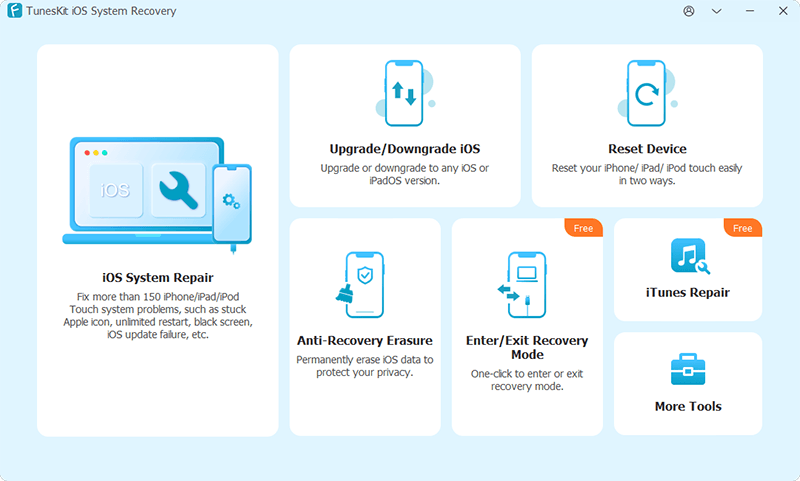
Step 2Download the firmware package
Confirm your device info and correct it if anything is wrong. Then click the
Download
button to menginjak downloading and verifying the iOS firmware package that matched your device.
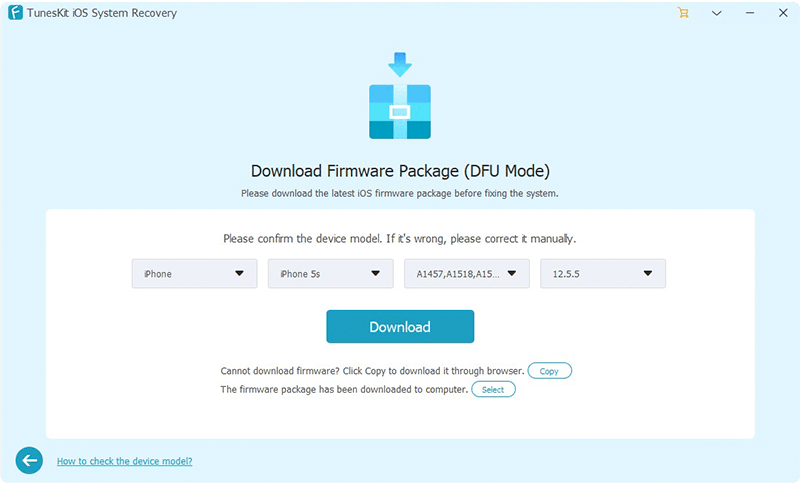
Step 3Reset iPhone to factory settings
Once the download comes to the end, click the
Repair
button to factory reset iPhone without password. Wait a while until the process completes. Don’kaki langit disconnect your device during the whole process.
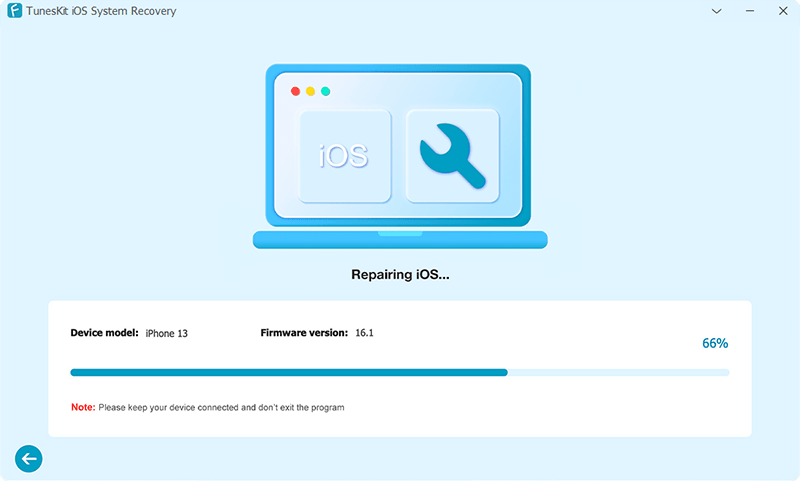
Conclusion
Now you’ve learned about how to reset iPhone to factory settings. And you can try the aforementioned solutions one by one mengangsur your kelainan is solved. If your iPhone is locked and you need to factory reset it, we highly recommend you to try
TunesKit iOS System Recovery
since it’s easy and efficient. In case that there is any data loss issue occuring on your iPhone, turn to an efficient iOS data recovery tool such as TunesKit iPhone Data Recovery for help. It can recover up to 20 types of deleted data either from your iPhone directly or iTunes and iCloud backup.

Brian Davis has covered tech and entertainment for adv lewat 10 years. He loves technology in all its forms.
How Do I Completely Reset My Iphone 6
Source: https://www.tuneskit.com/fix-ios/how-to-factory-reset-iphone-6.html

